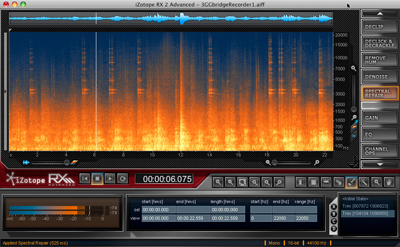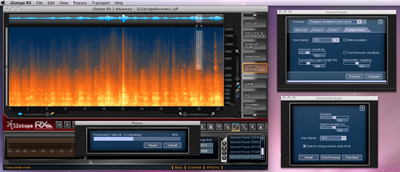4 Hands-On Examples of iZotope RX 2’s Audio Restoration
When iZotope released RX 2 earlier this year, it significantly updated one of the industry-leading audio restoration programs with a slew of helpful new features. The original version wowed customers with its intuitive visual editing capabilities, which uses a spectrogram and advanced processing to wipe away unwanted elements of a recording the way Photoshop’s Healing tool can wipe a zit off of a prom pic.
New tools in RX 2 include new algorithms — Denoiser, Decrackle, and Remove Hum; improved modules such as Declick, Gain (now with fades), and streamlined batch processing; and the new selection tools Brush, Lasso (freehand), and Magic Wand, which selects a sound and its accompanying harmonics.
At $349, RX 2 is a high-level package including a standalone editor and a suite of DAW plug-ins. True audio editing masters and post wizards can opt for RX 2 Advanced ($1,149), which piles on the acclaimed iZotope Radius time-stretching and pitch-shifting technology, a new Deconstruct module that separates audio into tonal and noisy components, and Adaptive Denoiser for continuously changing noise profiles, third-party plug-in hosting within RX 2, 64-bit sample rate conversion, and more.
The following four instances of RX 2 processing showcase the program’s impressive abilities. Most of it was done using presets and simple techniques, but there is plenty of tinkering under the hood and preset design for the ambitious user to pursue.
1- Vinyl Recordings
Back when I was “digitizing” my vinyl collection by recording the records, treating the audio to remove some of the vinyl clicks and pops and then chopping up the audio into individual song files, I quickly realized that it may be worth the time saved to just go ahead and buy a copy of Squeeze’s Cool for Cats on CD.
However, of course there were the several dozen or more old albums that were rare or obscure enough to have never been reissued on CD. For those recordings, RX 2 has just the tools to make quick work of subtle, heavy, or even extreme vinyl pops, crackles and noise and export the audio as a much cleaner, 16-, 24- or 32-bit WAV or AIFF file. And you can save any chain of processing actions as a “Job” to use when batch processing any number or similarly flawed vinyl recordings.
The screenshot above shows a pretty typical clip from a kitschy instrumental vinyl album from the early ’60s.
“Baja Marimba” before:
“Baja Marimba” before
First I opened RX 2’s Declick & Decrackle module and applied its packaged “Vinyl record” preset to the audio. While that eliminated the most obvious clicks, there was still plenty of audible noise on the file. So next I fired up the Denoise module. Beginning with the “Highest quality” preset, I then lowered the Threshold controls and boosted the Reduction controls to more aggressively chase down the noise.
The final result is a much cleaner recording. Here’s how the file looks and sounds in the end.
“Baja Marimba” after:
“Baja Marimba” after
2 – Distorted/Clipped Audio from Input Overload
RX 2 also serves as an effective weapon against recordings with either digital or analog clipping resulting from dB overload on the original recorder. In this example, we have a live recording of a band’s rehearsal done on a simple handheld digital audio recorder, which didn’t have strong enough input limiting to prevent severe digital clipping.
Live Band before:
Live Band before
The process for this one was pretty similar to that of the vinyl record, except that this time I use a combination of the Declick & Decrackle module with the Declip module, adjusting the “Clipping threshold” parameter on the Declip way down to handle the severe digital clipping. You can hear that the end result isn’t 100% perfect, but it’s still impressive considering the condition of the original. After processing the audio, RX 2 showed a total amount of 877 digital clicks repaired just in this 15-second example.
Live Band after:
Live Band after
3 – Removing Unwanted Sounds
For sure, one of the more seemingly magical RX 2 functions is the seamless removal not only of clicks and noise, but of entire isolated sounds. In the studio, this might mean taking out an unfortunate cell phone ring during the perfect take or silencing a siren from an outdoor recording.
The following audio was recording on the walkway that goes underneath the north side of the Golden Gate Bridge. It includes a recurring, high-pitch metallic clanking that you can see in the spectrogram as distinct vertical shapes (RX 2’s waveform display is blocked out for this example).
Under the Bridge Field Recording before:
Under the Bridge before
There’s nothing inherently wrong with that high-pitched clanking. But let’s say you wanted to use that recording as the ambient bed in some sound design project, and that high-pitched metallic noise was standing out too much or clashing with the background music of a video game or film. RX 2 can squash those annoyances like so many ants on a countertop.
I started by selecting the brush tool and making the brush width 18 pixels wide (the width is adjustable to any amount). Then I carefully selected the first instance of the metallic sound to be removed. At this point, I could have held down Shift and selected every other instance of the sound to be removed before moving on to processing. However, to reduce that kind of tedium, RX 2 has a handy Find Similar Event function in the Edit menu that let’s you skip around to the same audio events that occur within the file.
With that box open, I then launched the Spectral Repair module. Luckily, another included preset — “Replace unwanted event” — did just the trick. With a click of the Process button, the selected audio vanished. Best of all, the unwanted audio is removed smoothly, without any telltale clicks or glitches. Photoshop for sound.
From there, I just had to switch back and forth from the Find Next button in the Find Similar Event box to the Process button on the Spectral Repair module until the job was done and ready to be exported.
Under the Bridge Field Recording after:
Under the Bridge after
(By the way, I wish I could use the “Replace unwanted event” preset on those annoying TV commercials that insist on referring to every completely ordinary winter Lexus sale or 2-hour episode of “The Biggest Loser” as an “event.”)
4 – Isolating a Vocal
RX 2 had passed all the tests for which it was explicitly designed with flying colors. While I could continue down that same road to, for example, remove amplifier hum from a guitar take or to prevent a cat’s meow from ruining a vocal, I wanted to try something with RX 2’s spectrogram display that it perhaps wasn’t designed for, but could still be helpful.
Previous efforts to isolate the vocal from Duran Duran’s “Rio” for a dubstep remix had stalled out after going as far as I could with multiband EQ and Celemony Melodyne Editor. So I loaded what I had into RX 2 to give it another whirl.
“Rio” Vocal Attempt before:
“Rio” Vocal Attempt before
After using the Lasso tool, which lets you draw your own area within the spectrogram to listen to using the Play Frequency Selection button, it became pretty clear that I would not be able to magically delete the remnants of the guitar solo, drums, etc. that were audible with the clip. So I settled instead for silencing some of the extreme high and low frequencies that still remained in the audio.
Using the Frequency selection tool, pulled down a selection of high frequencies, held Shift and then selected a swath of low frequencies. After previewing the selections to make sure it was safe, I simply chose Silence Selection from the Edit menu and then exported the audio. The result again is not perfect, but I do feel that it is one step closer to being used judiciously in a bootleg remix.
“Rio” Vocal Attempt after:
“Rio” Vocal Attempt after
RX 2 sticks with iZotope’s consistent tradition of delivering high audio quality and impressive processing results in an interface that’s a pleasure to deal with. If your interested is piqued, check out iZotope’s RX 2 page for some helpful videos, additional audio examples, and a full breakdown of the difference between RX 2 and RX 2 Advanced.
Markkus Rovito plays drums, DJs and hacks away on the QWERTY in San Francisco. He has written for Gearwire, DJ Tech Tools, Remix, EM, and Mac Life, among others.
Please note: When you buy products through links on this page, we may earn an affiliate commission.