Sound Smack! By AfroDJMac — How to Set up Wi-Fi MIDI for iPad
The iPad and iPhone offer musicians a plethora of tools on a single device. There are guitar tuners, ear trainers, chord charts, synthesizers, and the list goes on and on. While it can be great to use these apps on their own and either export their sounds via services like SoundCloud or plug the iOS device directly into your DAW, iPads and iPhones take on new life when make use of their MIDI capabilities.
Many iOS apps can exchange MIDI messages with your computer. One of the most exciting ways to do this is wirelessly over a Wi-Fi network. Musicians now have the capabilities to maneuver around audiences, trigger recordings when the computer is out of reach, and control their favorite MIDI capable devices from the couch.
The ability to interact with a computer without being near the computer truly opens up new worlds of creative possibilities. In this article and video tutorial I will show you how to set up Wi-Fi MIDI on your Mac and iPad to communicate with your DAW (in this case, Ableton Live).
Connect Your Mac and iPad to the Same Network
First thing you need to do is make sure your computer and iPad are on the same wireless network. If you want reduced latency, I recommend creating a network on your Mac and connecting your iPad to that network. To do this, simply click the Wi-Fi indicator on the menu bar on the top right of your screen and select “Create Network.” (Image 1)
Then, name your Wi-Fi network, and if you like, create a password. (Image 2). Next select this network on your iPad.
Setting up Wi-Fi MIDI on Your Mac
Now you will need to open the Audio MIDI Setup app on your Mac. It is located in your Applications/Utilities Folder. Once the app is open, on the menu bar click “Window” and select “Show MIDI Window.” Double click the “Network” icon, because you want to send MIDI over the wireless network.
Once that section is open, in the “My Sessions” box, click the plus icon if there is no session listed. (Image 3) Once you have a session all you need to do is open a midi compatible app and make sure the app is sending MIDI. You may have to go inside the settings or preferences of the individual app and make sure the app is ready to send or receive MIDI. After you do that, your iPad should show up in the “Directory” box. Once it does, click “Connect.”
Why bother reading this article? Direct inject the info via AfrodDJMac’s video!
Connecting Wi-Fi MIDI to Ableton Live
The final portion of the process is to set your DAW to listen to your newly configured Network MIDI. In Ableton Live, this is done by opening the preferences and clicking on the “MIDI Sync” Tab. (Image 4) From there, you will want to turn on the appropriate MIDI ports.
If you want your iPad to send MIDI, then be sure to turn on the Track and Remote buttons on the Input of the Network session. If you want your iPad app’s MIDI clock to control Ableton, turn on the Input Sync button. If you want Ableton to send MIDI to your iPad, turn on the Track and Remote buttons on the Output of the Network session. Turning on the Sync button on the Network Output will allow the app to receive MIDI clock information from Ableton.
Read the iOS App’s Manual!
If you’ve done everything correctly, your iPad should be communicating with Ableton and vice versa.
It’s always recommended that you consult the manual to the app you’re trying to connect. Some apps require you to install software on your Mac in order for wifi communication to take place. With those apps, the only thing you will need to do is make sure your iPad and Mac are on the same Wi-Fi Network and then simply run the application on your Mac.
Enjoy a New World of Control!
Having your iPad connected to your DAW opens up new words of artistic expression.
Though it may sound daunting, once you go through the setup, you will find connecting the two is relatively quick and easy, and the results are truly inspiring!
AfroDJMac: (noun) One Man Musical Aphrodisiac; Simultaneously Futuristic and Nostalgic Indie Dance Party, blending Rock, Dance, Glitch, and Old Video Games.
Please note: When you buy products through links on this page, we may earn an affiliate commission.







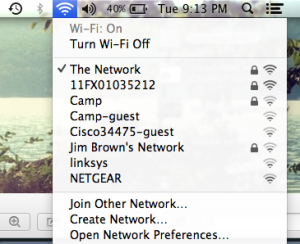
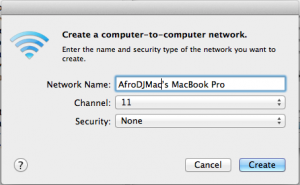
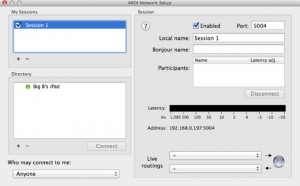
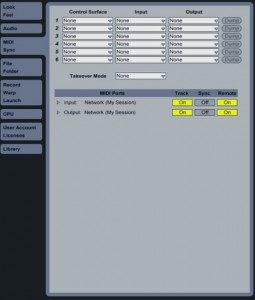
Andrew Breckill
July 9, 2013 at 11:29 pm (11 years ago)Great tutorial, all the others I have tried don’t connect directly to MacBook and suffer latency throught the external wifi device, connecting direct remove the latency completely. great job!
Techslate
July 10, 2013 at 4:03 am (11 years ago)nice tutorials. Thanks for sharing.